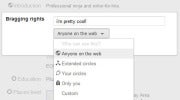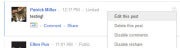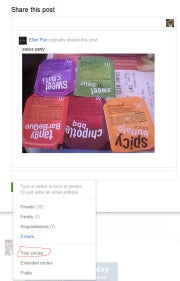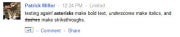for more web technologies tricks and secrets please visit insidew3.com  Google is rolling out an update for its Google+ social network that gives users more control over what they read and share.
Google is rolling out an update for its Google+ social network that gives users more control over what they read and share.
Have an annoying friend or family member in one of your Circles who is always sharing every last detail of their day? Now you can click "mute" from notifications or their profile, and you won't be notified every time they post.
On the other hand, you may have certain Circles whose content you never want to miss. Now you can move that Circle's slider all the way to the right, and you'll get notified via email whenever they share something new.
Finally, the update lets you notify certain Circles via email when you have an important post to share.
"For these select circles, we often have news we really want to share - like getting engaged, or landing a job," Austin Chang from the Google+ team, wrote in a Wednesday post. "In these cases you can now check 'Also send email' when sharing, to help make sure your friends see your message."
Not everyone is so keen on this new feature, however. Some users have expressed concern that it could lead to spamming.
"If I want to see a post, I will see it in my stream," user John Judy wrote in a comment. "I have my email kept private on here because I don't want to get emails from anybody using the service."
The Web giant is rolling out these new features over the rest of the week.
The changes build upon the slider controls Google launched last year to "pump up (or down) the volume" on the frequency with which you see certain peoples' updates. Using the slider tool atop the stream for a particular Circle, you can opt to see more or less from that group.
 Google is rolling out an update for its Google+ social network that gives users more control over what they read and share.
Google is rolling out an update for its Google+ social network that gives users more control over what they read and share.Have an annoying friend or family member in one of your Circles who is always sharing every last detail of their day? Now you can click "mute" from notifications or their profile, and you won't be notified every time they post.
On the other hand, you may have certain Circles whose content you never want to miss. Now you can move that Circle's slider all the way to the right, and you'll get notified via email whenever they share something new.
Finally, the update lets you notify certain Circles via email when you have an important post to share.
"For these select circles, we often have news we really want to share - like getting engaged, or landing a job," Austin Chang from the Google+ team, wrote in a Wednesday post. "In these cases you can now check 'Also send email' when sharing, to help make sure your friends see your message."
Not everyone is so keen on this new feature, however. Some users have expressed concern that it could lead to spamming.
"If I want to see a post, I will see it in my stream," user John Judy wrote in a comment. "I have my email kept private on here because I don't want to get emails from anybody using the service."
The Web giant is rolling out these new features over the rest of the week.
The changes build upon the slider controls Google launched last year to "pump up (or down) the volume" on the frequency with which you see certain peoples' updates. Using the slider tool atop the stream for a particular Circle, you can opt to see more or less from that group.