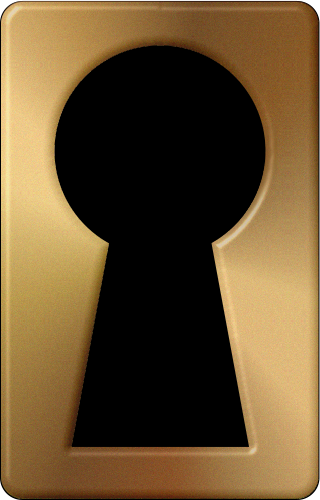Google+ is a pretty young but the fastest growing social network. Being relatively new it lacks certain features; for example an app or feature to run a poll or survey.
Due to vast number of users, borderless and varied demographics, social networks are a natural fit to launch and run surveys (about any topic).
Google+’s lacking of survey / poll feature doesn’t stop you from running a survey. Thanks to comments and disable comments feature on Google+ posts.
This little hack will help you to run and gather information from your followers right now without waiting for the arrival of poll/survey feature in Google+.
Due to vast number of users, borderless and varied demographics, social networks are a natural fit to launch and run surveys (about any topic).
Google+’s lacking of survey / poll feature doesn’t stop you from running a survey. Thanks to comments and disable comments feature on Google+ posts.
Here is a nice little hack that allows to run polls/surveys in Google+
- Create a post on Google+ as you would normally do and explain what is this survey / poll about?
- In a separate line explain how to vote (Ask them to click on +1 button next to the answer they find in the comment section below. In the above example, you’ll find Yes, No, Not Sure as answers)
- Type in the exact question at the end about the survey (refer image above)
- Add Public plus if you want to add any circles or individuals
- Type each answer as a separate comment
- Once you are done with all the answers, click the down arrow icon next to the post and select Disable Comments
- That’s it. You are done. You’ve created your survey on Google+!!
Here is the link to the Google+ menu survey (real example to find if Google+ bar replaced with the new menu) you find on the above image (please feel free to cast your vote)
Since the comments are intentionally locked, the only way users or followers respond is by pressing the +1 button. Now if you wait, you’ll find the +1′s start coming from your followers. The total number of +1′s against each of your comments is the result for this survey.This little hack will help you to run and gather information from your followers right now without waiting for the arrival of poll/survey feature in Google+.