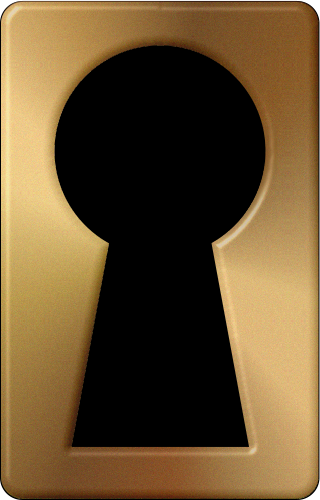You can manage your albums on the Google+ Photos homepage.
Rename
- Click on the photos homepage in Google+.
- Select Your albums on the left.
- Click the album you’d like to rename.
- Click on the album name to change, then press Enter.
Edit share settings
Here’s how to change the share settings of all your albums in one place:- Click on the photos homepage in Google+.
- Select Your albums on the left.
- Click Change how your albums are shared to open the share settings editor.
- Make your edits to the following settings: Album visibility Lock album Hide location info
- Click Save for changes to each album.
- Click Done.
- Click on the photos homepage in Google+.
- Select Your albums on the left.
- Click on an album.
- Below the album title, you’ll see the album’s visibility after “Visibile to:”. Click on the visibility to see and edit the list people who can see your album.
- When you’re done, click Save.
Delete
- Click on the photos homepage in Google+.
- Select Your albums on the left.
- Click the album you’d like to delete.
- Click the Delete album button.